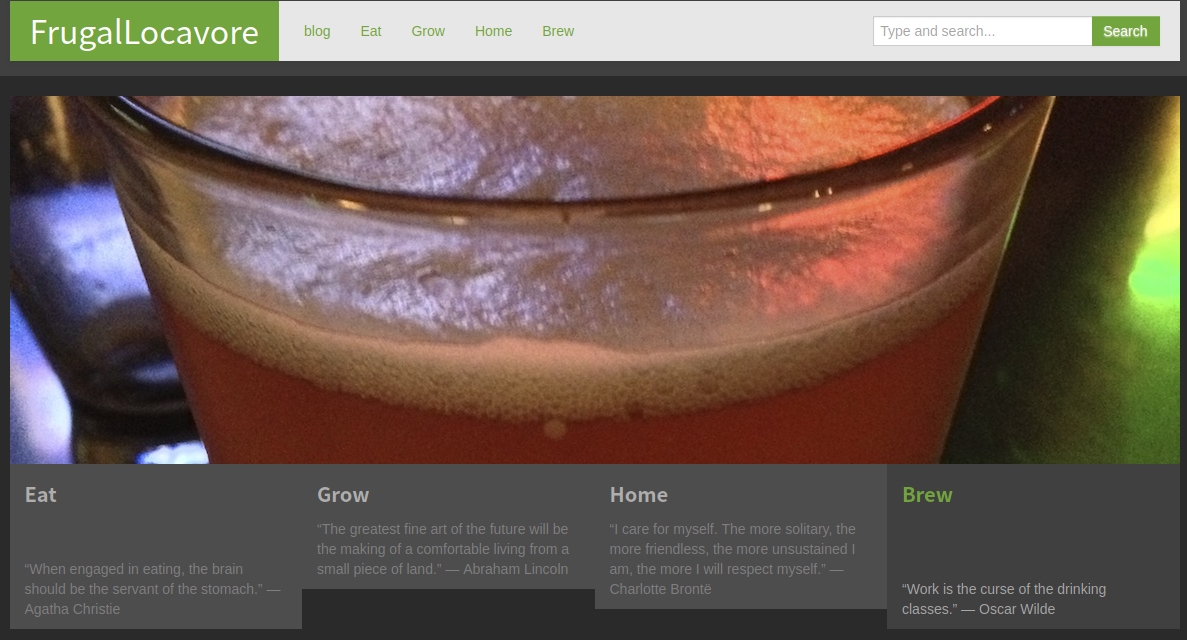

ZIP might be the gold standard of consumer file compression, but if you’ve ever downloaded fonts, freeware, or any number of other things there’s a good chance you needed to uncompress a RAR archive somewhere along the way.

WinRAR is a shareware “(Trialware”) application for making and extracting RAR and other kinds of archives.
Security researchers discovered some old code in WinRAR which could allow malicious software to be executed upon decompression if it is delivered in a certain format.
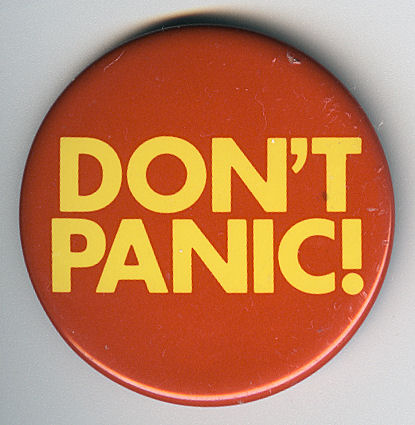
It’s very unlikely that you’ll be affected by this vulnerability, but it’s dead simple to fix the flaw. RARLAB have already removed the offending code from the latest version.
Check if you have WinRAR on your machine.
If you don’t find it in this step, stop-you’re done.
If you found it, navigate to https://www.win-rar.com/download.html
Download the installer for the latest version (5.70 as of this writing).
Run the installer, which will update WinRAR on your computer.
In case you want more information, here’s a list of the versions affected.
And I recommend you listen to the latest episode of Security Now!, where I initially heard about this.
So you need to send a PDF version of your document?
No worries, it’s simple on your Mac.
Start by opening the document you’ll need to send.
Open the ‘Print” dialog by clicking on File>Print, or pressing ?P
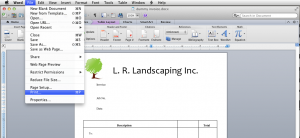
Next, you’ll use the “PDF” menu at the bottom left corner of the dialog.
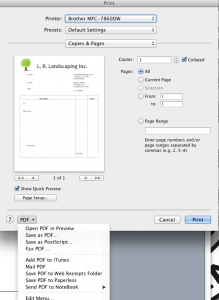
Choose “Save as PDF…”

(Note: If the document is already saved, and named exactly as you’d like to send it, you can use “Mail PDF” instead. This only applies to users of the built-in Apple Mail application)

Ensure that the document will be named correctly, and choose where you’d like to save it.

Set the Metadata (extra information included in every PDF file)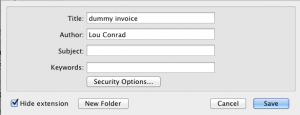
Click the “Save” button
You now have a new file on your Desktop, or wherever you chose to save the new PDF. You may send it via e-mail, then archive it with your reference files or simply trash it after you’ve sent it.
I’m often asked little questions about technology. Here is an example.
How do I attach a file to a message in gMail?
Thank goodness I know this one.
I know that the asker uses gmail regularly, and knows how to compose a new message. That’s where we’ll start.
If you have a modern browser, you can just find your file and drag it to the green bar.
What green bar? I don’t see a green bar!
If you’re using an older browser, or prefer to do things the old-fashioned way (as I often do), then just click on the ‘Attach a file’ link.
Then, pick your poison.
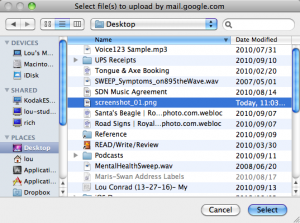
Click ‘Select’.
Wait for the little blue bar to fill up.
Make sure you’ve filled in all the other information you need, like recipients and subject.
By the way, it is perfectly okay to send me a message without a body, especially if you’re sending me an attachment I’m expecting. It is NEVER okay to send me a message without a subject. Messages without subjects are headless blobs of nonsense. I have no way to find them, no way to know what they mean, and no way to remember them.
And that’s all there is to it. Simple, straightforward, and fast. Isn’t that why you use gmail?
If you have any little questions about technology, drop me a line.